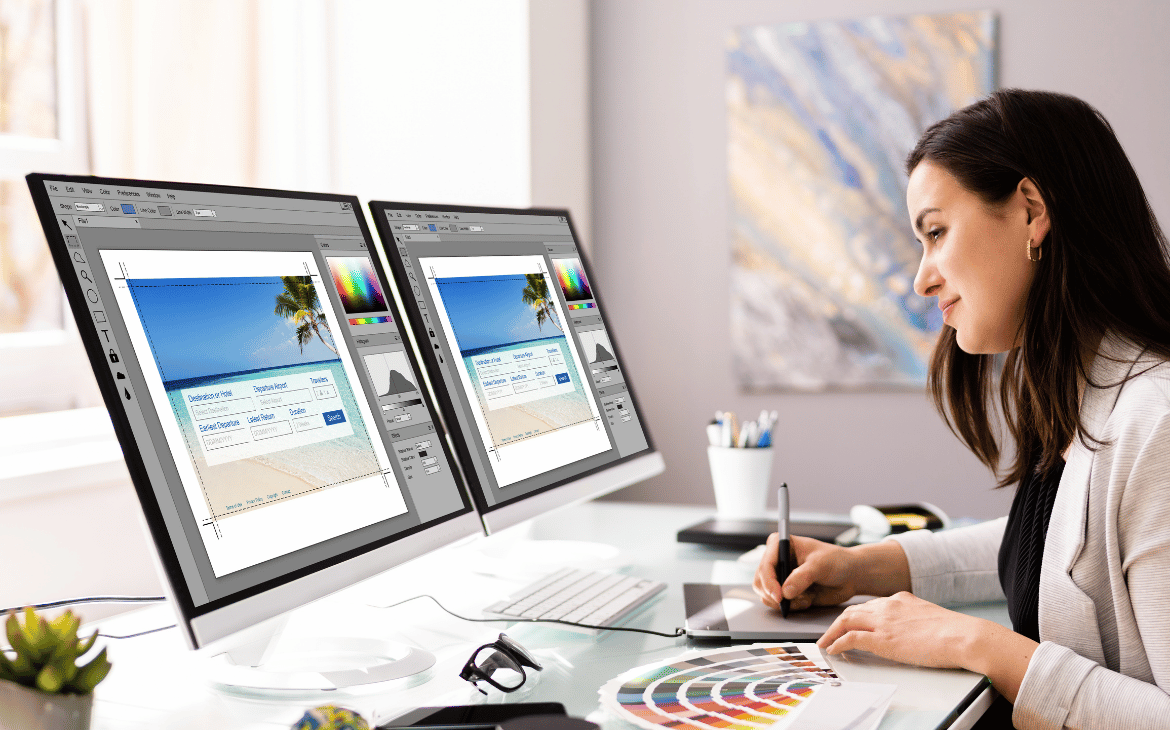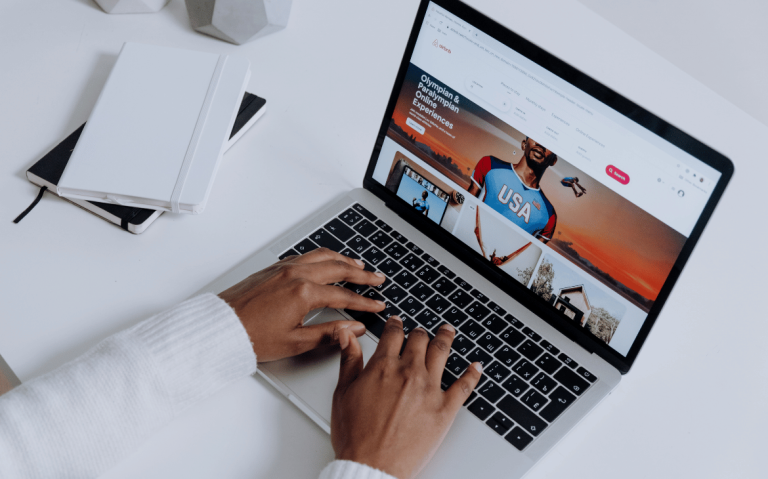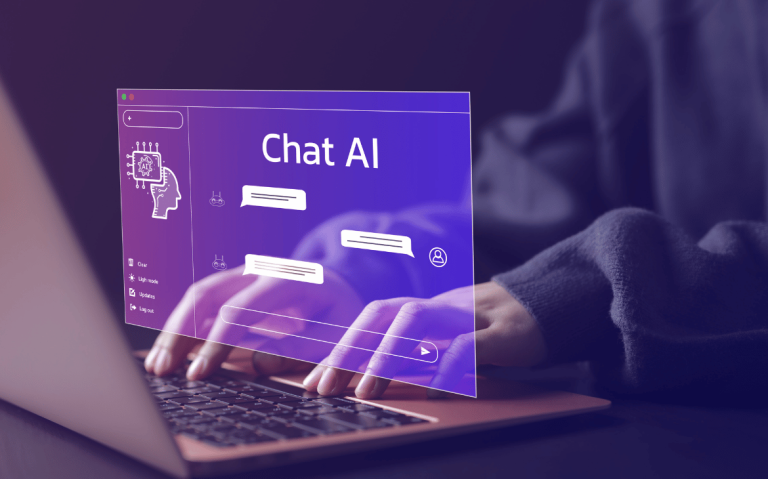In the digital age, users expect clarity, speed, and relevance when they land on your website or app. But too often, content is scattered, overwhelming, or difficult to navigate—turning potential customers away before they even engage. The solution? Thoughtful content organization that transforms chaos into clarity and guides users through a seamless, intuitive journey.
Organizing content isn’t just a design or SEO task—it’s about understanding your audience and presenting information in a way that makes their experience effortless. When users can easily find what they need, they stay longer, trust your brand more, and are more likely to take action.
The Appeal of Edge-to-Edge Displays
The move toward bezel-less displays is driven by users’ desire for larger, uninterrupted visuals. Whether it’s watching videos, browsing content, or engaging with apps, an edge-to-edge screen makes everything feel more engaging. This extra space can also allow designers to showcase richer visuals and more content without compromising readability.
However, the very feature that makes edge-to-edge displays attractive also introduces usability challenges. With almost no borders to “contain” content, touch targets, visual hierarchy, and navigation all require rethinking.
Top Design Challenges
- Accidental Touches
Edge-to-edge screens can make it easier for users to trigger unintended actions by simply gripping their devices. Without traditional bezels to rest their fingers, palms and thumbs often overlap with interactive areas.
- Visual Overflow
On curved or edge displays, some content can appear distorted or cut off. Important calls-to-action (CTAs), icons, and text placed too close to the edges may be difficult to see or interact with.
- Safe Areas and Notches
From camera cutouts to sensor notches, edge-to-edge displays often have unique screen shapes. Designing around these irregularities requires careful planning to ensure nothing critical gets hidden.
- Gestural Navigation Conflicts
Modern interfaces rely heavily on edge gestures (like swiping from the side to go back). If touch elements are too close to the screen’s edge, they can interfere with system gestures.
Practical Solutions for Designers
- Define Clear Safe Zones
Use platform guidelines (like Apple’s Safe Area or Android’s Inset Padding) to define safe zones. Keep essential UI elements—navigation buttons, CTAs, and text—inside these boundaries to avoid clipping or overlap.
- Increase Padding and Margins
Generous padding improves both aesthetics and usability. Extra spacing around tap targets helps prevent accidental touches and gives users a comfortable interaction buffer.
- Prioritize Content Hierarchy
Ensure that critical content sits in the most visible, central areas of the screen. Secondary information can be placed closer to edges, where it’s less likely to be obscured by thumbs or curves.
- Optimize for Gestures
Anticipate how users will hold and swipe across your interface. Avoid placing buttons or interactive zones in areas commonly used for system gestures to reduce friction.
- Test on Real Devices
Simulators don’t always capture the nuances of curved glass and edge distortions. Test your designs on actual devices to see how images, text, and interactions behave in real-world scenarios.
The Future of Edge-to-Edge Design
Edge-to-edge screens are here to stay, and they’ll only get more sophisticated. As foldable and flexible displays mature, designers will need to stay agile and rethink how layouts adapt to unconventional form factors.
By embracing thoughtful spacing, respecting safe zones, and designing with gestures in mind, you can deliver experiences that feel intuitive and polished—while making full use of every pixel.